Logs Overview
Searching log files is often the proverbial searching for a “needle in the haystack”. However, SenseDeep’s streamlined log viewer that makes it fast and easy to navigate your logs and find those application errors or important log events.
The SenseDeep logs viewer is the result of many hours of painstaking development to create a logging solution that is unrivaled in speed and is a joy to use. It provides:
- Blazing fast log data retrieval and navigation to any date range.
- Automatic aggregation of log streams into a unified view.
- Real-time updating of logs and log events without clicking reload.
- Live-tail to view new log events and stay focussed on the most recent log data.
- Powerful search and query.
- Filter events to focus on log data of interest.
- Create multiple views with custom filters and time ranges.
- Smart log parsing: JSON, CSV, TSV, Anchored patterns, Key/Value and custom formats.
- Automatic mapping of log fields to viewer columns for presentation.
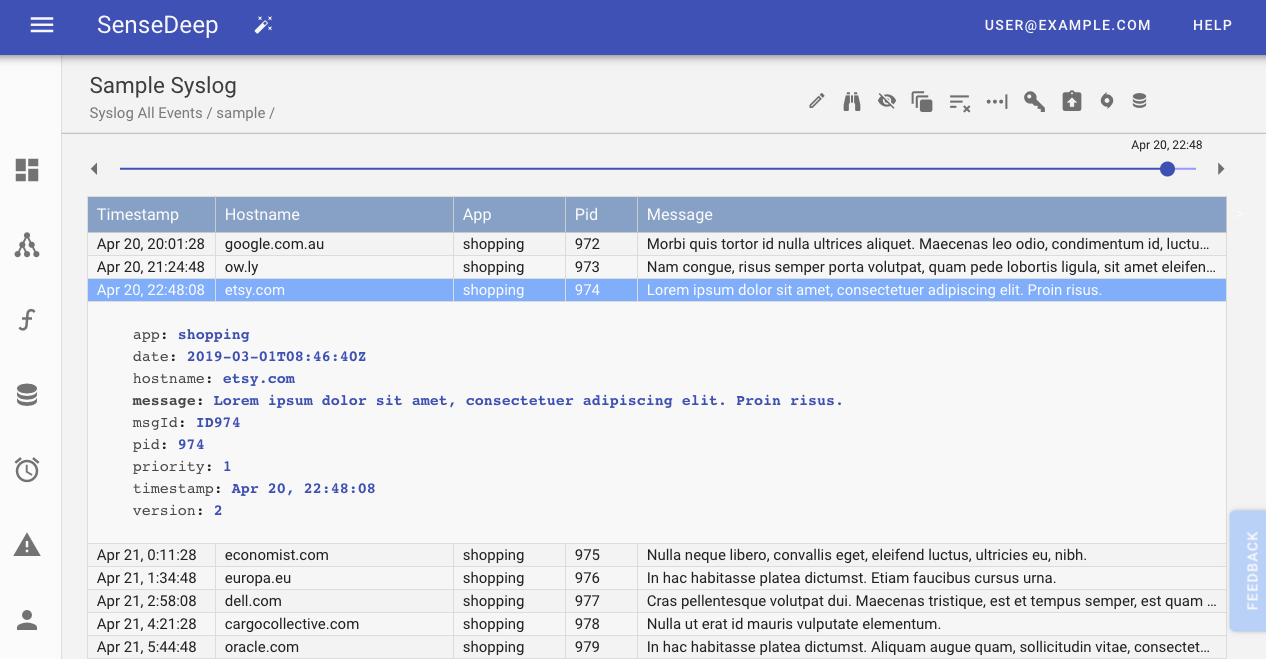
Log Capture and Storage
SenseDeep captures log data via a dedicated lambda that runs in your account called the “SenseDeepWatcher”. This lambda subscribes to logs of interest and stores log data in a high-performance DynamoDB log database in your account. As new lambdas or logs are created, the Watcher automatically subscribes to these new logs.
SenseDeep transparently aggregates the data from all streams in a log group into a unified single view. When new data is written to a log stream, the Watcher immediately ingests the data and the SenseDeep app will display results in seconds.
The SenseDeep app running in your browser directly reads log data from the SenseDeep log database for presentation without delay. The SenseDeep viewer is extremely fast in locating, reading and presenting log data of interest.
The Log list
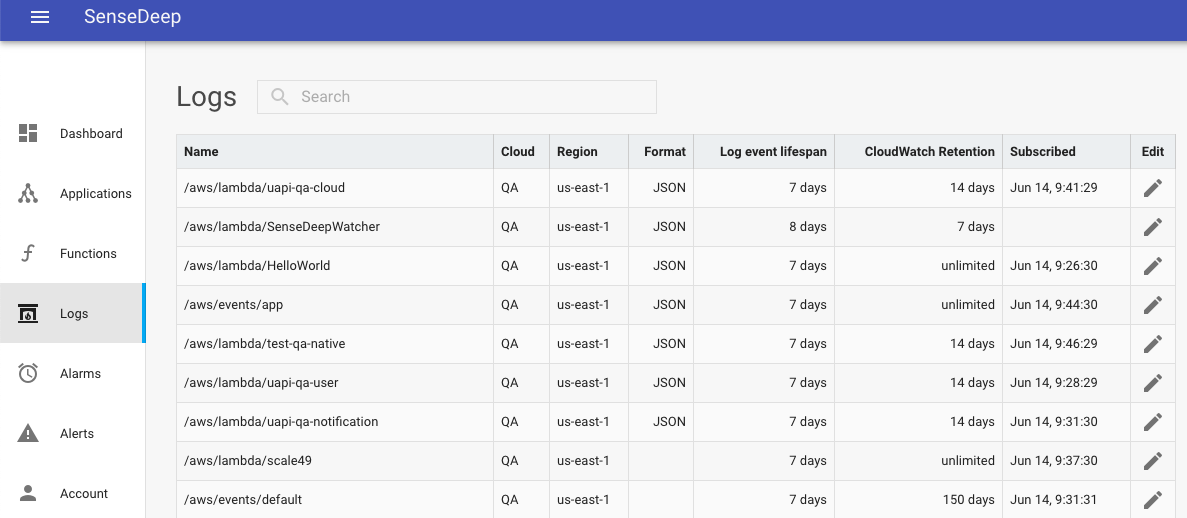
The logs for all your connected clouds are presented in the Log List. This list gives you a quick overview of your logs, their location and data retention configuration.
The log list is is sorted by default to elevate the logs you most recently and frequently view. The log priority is displayed in the list. You can sort the list differently by clicking on any of the column headings.